How to install Social Classrooms
In this article
Installing Social Classrooms
Before installing Social Classrooms, make sure you have LearnDash and Groups Extended for LearnDash (free) installed.
- First, you'll need to download Social Classrooms from your Tangible Account. Login, browse to Downloads and click Download Now.
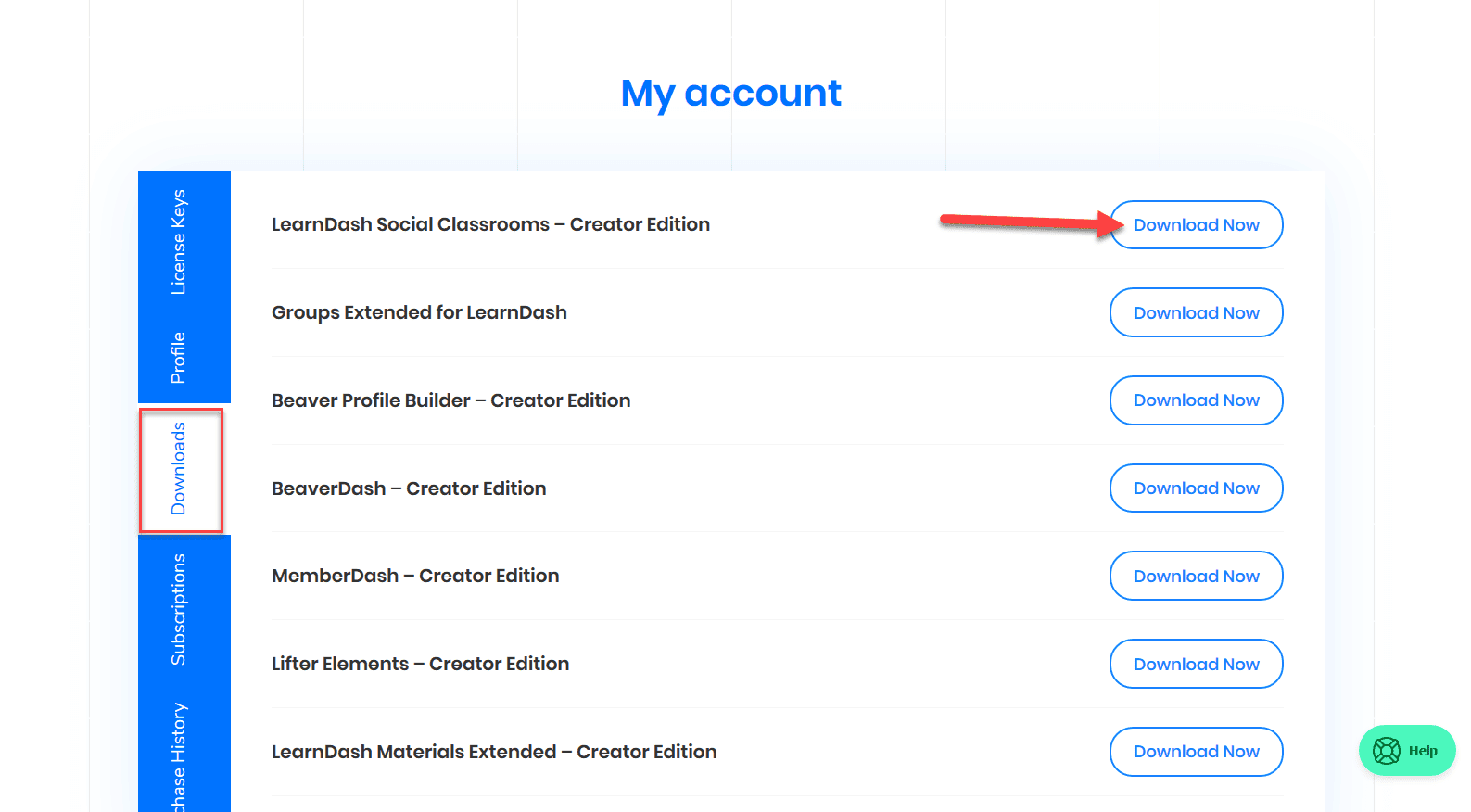
- Next, log in to your WordPress Admin dashboard to begin installing the plugin. Once you're logged in, navigate to Plugins > Add New.
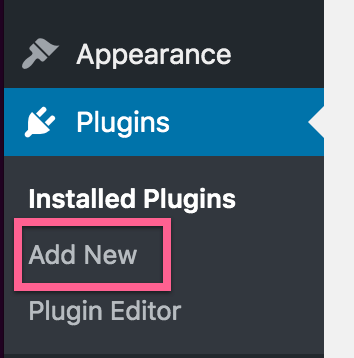
Click on the Upload Plugin button, then Choose file.

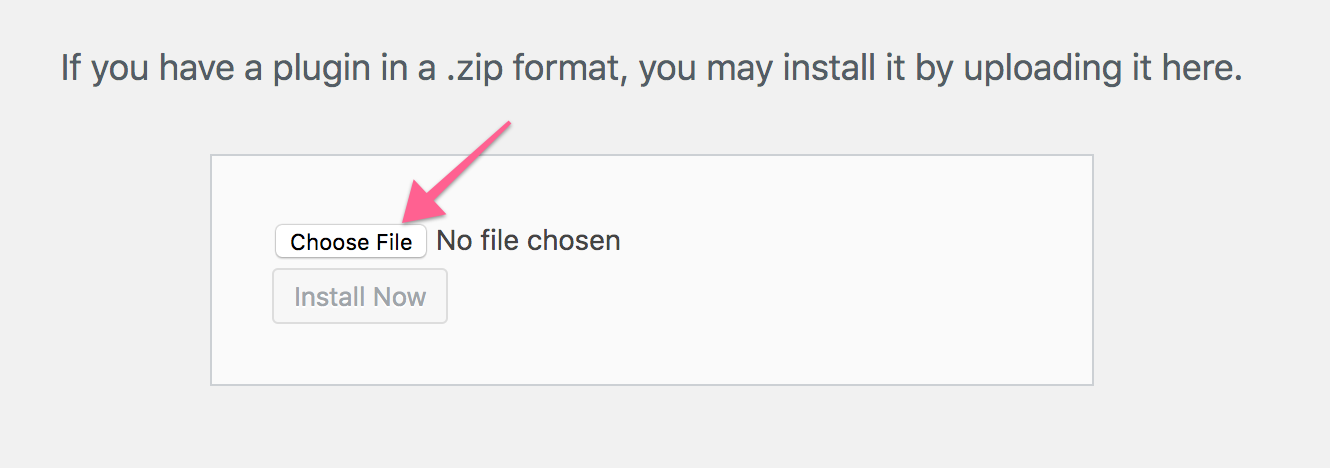
- Select the zipped plugin folder, then click Install Now. When it's done installing click on Activate Plugin.
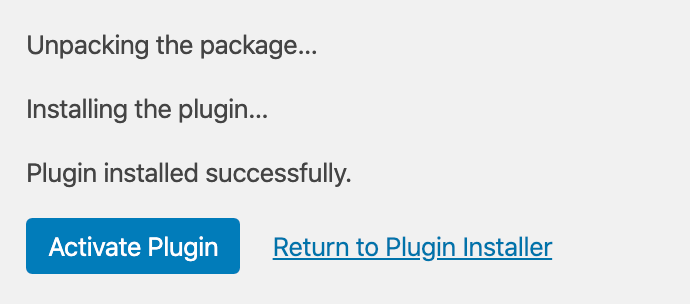
- That's it! Social Classrooms is installed and you can start using it right away. The settings can be found under Settings -> Social Classrooms
License Activation
After you've finished installing Social Classrooms it’s suggested that you add your license key to activate the plugin.
- Login to your Tangible Account and click on License Keys. Copy your license and go to the Lifter Elements settings in the WordPress dashboard mentioned in the previous step.
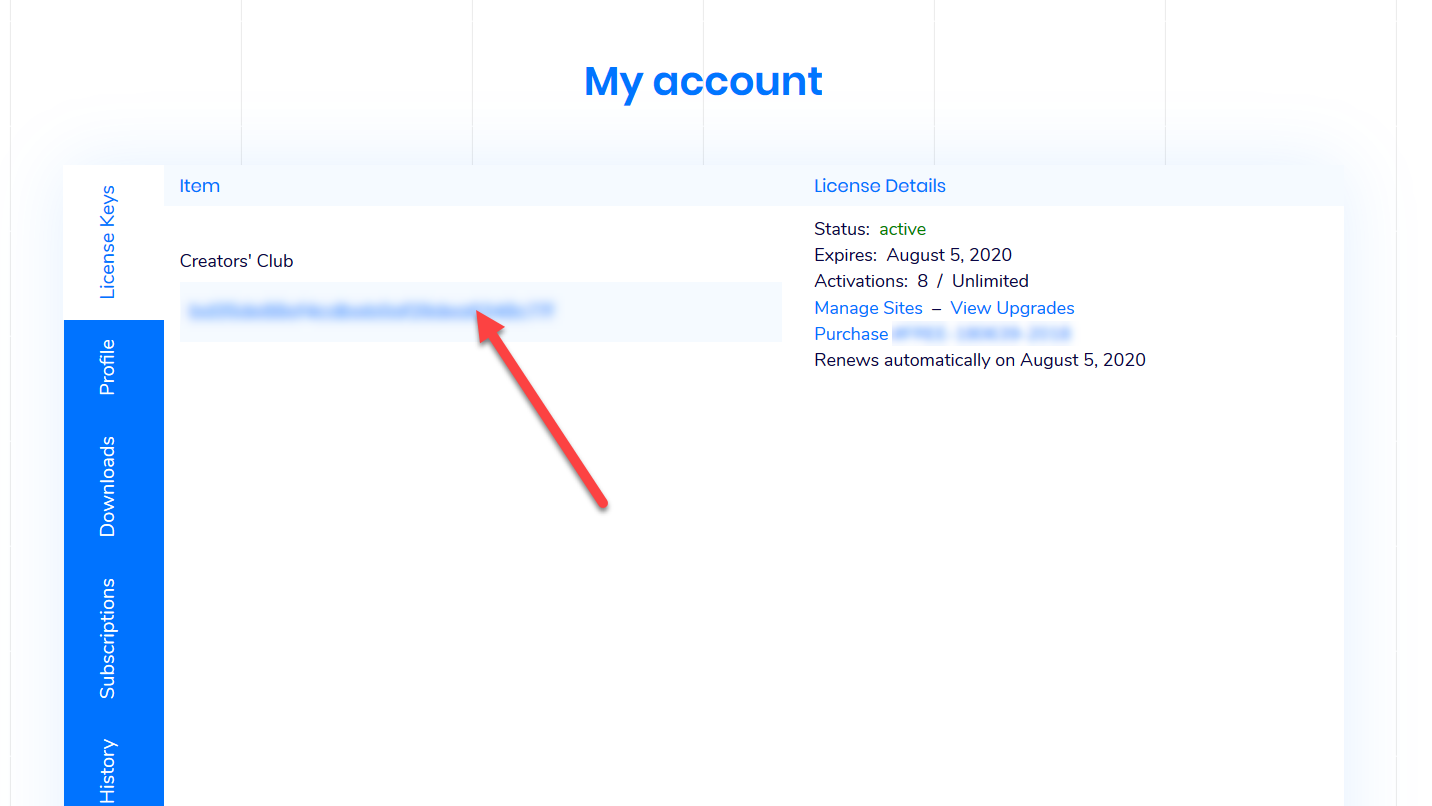
- Click on the License tab in the Social Classrooms settings, paste your license key, and click Save License Key. After you activate it successfully you will see Active turn green.
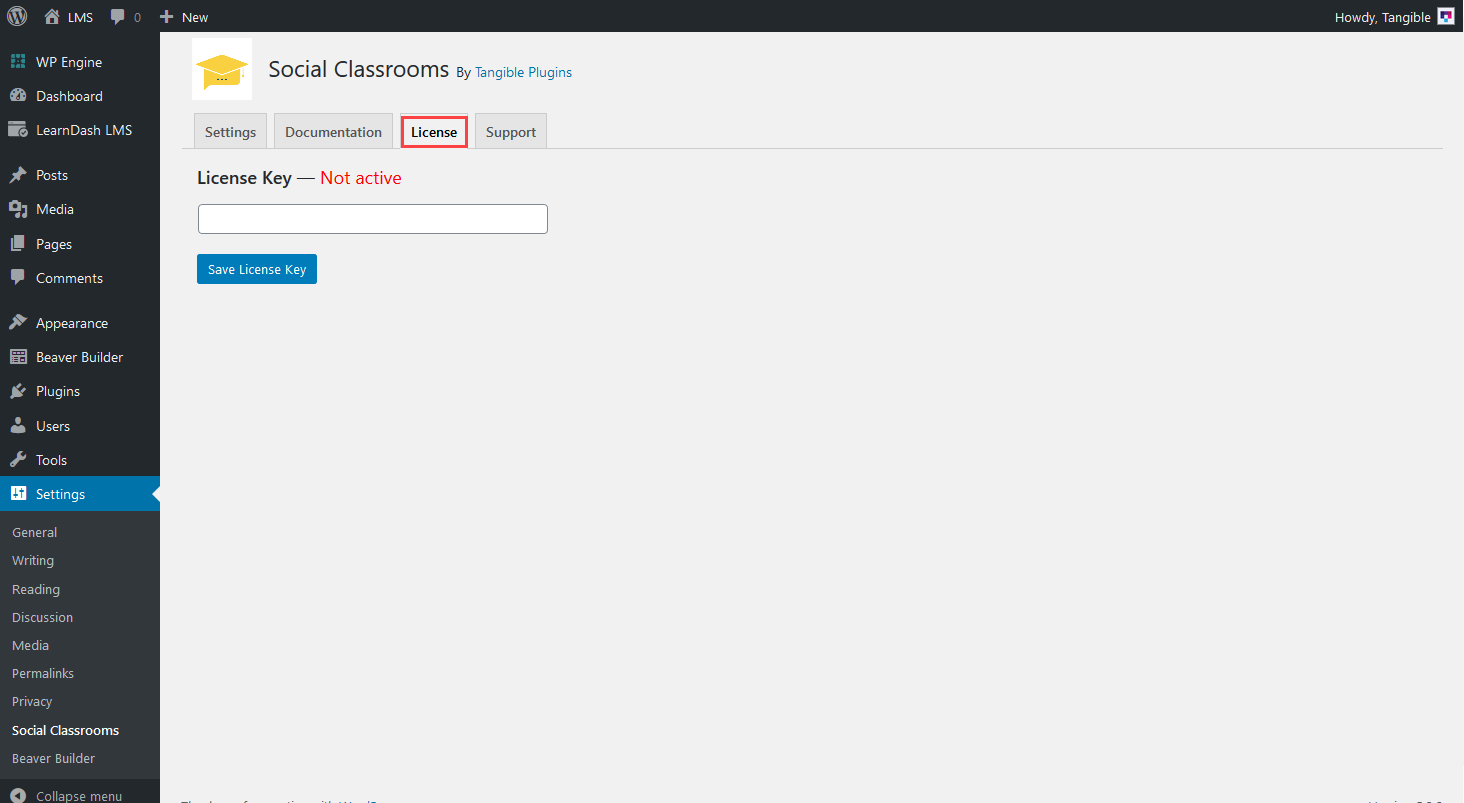
You may also want to install Groups Extended for LearnDash , which is available for free.